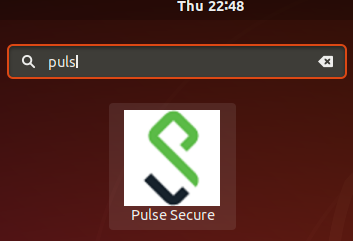
VPN’s are very common solutions in a day to day life. VPNs are used to access a company’s internal resources, connect to virtual datacenters on public cloud providers or protect home internet connectivity. Every modern VPN solution has a variety of operating systems supported starting from Windows and MacOS ending up at Linux distros mobile systems (Android or Apple iOS).
One of the most popular Linux distributions is Ubuntu. Below you can find a quick tutorial on how to install and configure Pulse Secure VPN client on Ubuntu 18.04.
Download VPN client package on local disk. Pulse Secure has .deb package format. I will use dpkg (Debian native package management tool) to install VPN client. From a console run:
NOTE: below command is for 64 bit client
dpkg -i ./ps-pulse-linux-9.0r3.0-b923-ubuntu-debian-64-bit-installer.debAt the end of the console output, you will get information that dependencies need to be installed. Run below command to install dependencies.
NOTE: below command is for 64 bit client
sudo /usr/local/pulse/PulseClient_x86_64.sh install_dependency_packagesExport VPN client library path
export LD_LIBRARY_PATH=$LD_LIBRARY_PATH:/usr/local/pulseYou are ready to start VPN client. Go to applications and look for Pulse Secure
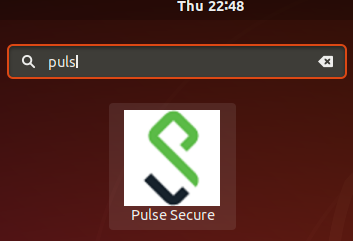
If for any reason applet does not start, go to console and try to start UI applet from console (see example below). The most common error is libgnome -keyring.so.0 library is missing.
artur@artur-nuc:~/Downloads# /usr/local/pulse/pulseUi /usr/local/pulse/pulseUi: error while loading shared libraries: libgnome-keyring.so.0: cannot open shared object file: No such file or directoryIt can be fixed really quick by running apt install command and install missing library, see below
sudo apt install libgnome-keyring0Go back to application list and try to start UI applet again